- Visit Register page
- You can either Join with Facebook account or using your email address

- Click “Login with Facebook” to join with Facebook account, and complete the verification
- If you choose to join using your email then fill all the required fields and click “Complete Sign up”
- After signing up, check your email for the confirmation email
- Also check in your spam folder if you cannot find the email
- Click the verification link mentioned in the email
- In the page, click verify to confirm your email
- After verification, visit login page and enter your email and password
- Visit top menu > Join DatingEyes > Log in
- Click on “Lost your password” on the pop-up page
- Enter your registered email address and click “Get New Password”
- You will receive password reset link to your email address.
- Login to your Account
- On desktop browser > From top-right hand menu select “My Profile” Or if mobile Browser > From top-left hand menu select “My Profile”
- Select “Profile” Tab
- Select “Change Profile photo”
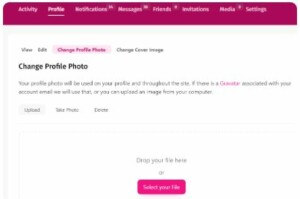
- Click “Select your file”
- Select “Crop Image”
- Check if your photo it set
- Login to your Account
- On desktop browser > From top-right hand menu select “My Profile” Or if mobile Browser > From top-left hand menu select “My Profile”
- Select “Profile” Tab
- If you need to delete the current image click “Delete”
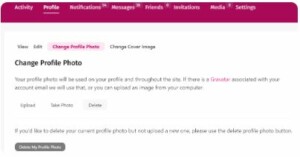
- And then confirm the delete
- You can then upload a new Photo by clicking “Select your File”
- Visit Members page
- Click “Filter your search” button

- Set your search preferences
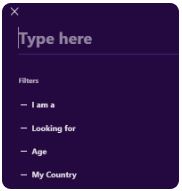
- Your search results will be updated
- First you need to create an account and Login to your profile. Visit Register page to create an account
- If you have already created an account check if you are logged in. Visit Login page to login to your account
- If you have registered and logged in then check if you have uploaded your Profile picture. You need to have a profile picture to be able to search other members. Check the guide on this page on “How can I upload my Profile Photo?” for help
- Make sure you are logged in and uploaded a profile photo
- Visit Members page. It will show all the members
- Click “Filter your search” button. It will bring up the filtration options

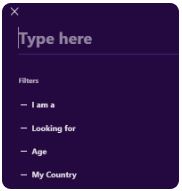
- Set your preferred criteria and search results will update
- Make sure you are logged in and uploaded a profile photo
- Visit Members page. It will show all the members
- Click “Filter your search” button. It will bring up the filtration options

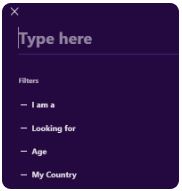
- Type your country in the area marked as “Type here” and search results will update for your country
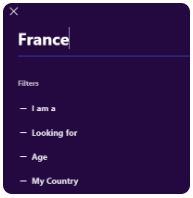
- Login to your Account
- On desktop browser > From top-right hand menu select “My Profile” Or if mobile Browser > From top-left hand menu select “My Profile”
- On desktop browser > select the “Messages” tab to see your messages
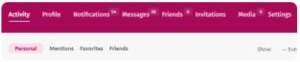
- On mobile browser > click on the 3 dots “…” to expand the menu and click on “Messages” to see your messages
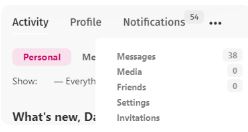
- Login to your Account
- On desktop browser > From top-right hand menu select “My Profile” Or if mobile Browser > From top-left hand menu select “My Profile”
- On desktop browser > select the “Notifications” tab to see your notifications
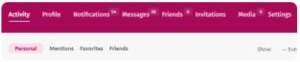
- On mobile browser if “Notifications” tab is not displaying then click on the 3 dots “…” to expand the menu and click on “Notifications” option to see your notifications
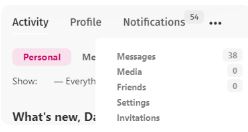
- Visit “Select membership Type” page
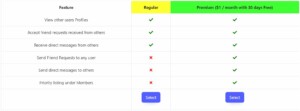
- Click “Select”
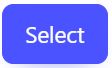 under the “Premium” membership
under the “Premium” membership
- Complete the upgrade steps to become a “Premium” member
- “Premium” membership is $3 per month with 15 days free trial
- In order to become a “Premium member” visit “Select membership Type” page:
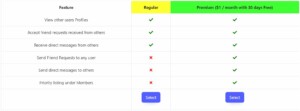
- Click “Select”
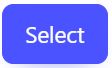 under the “Premium” membership
under the “Premium” membership
- Complete the upgrade steps to become a “Premium” member
- Yes. “Premium” membership comes with a 15 day free trial
- You can cancel your “Premium” membership anytime before the trial period expires and you will not be charged
- In order to become a “Premium member” visit “Select membership Type” page:
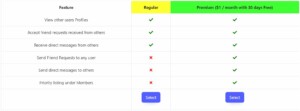
- Click “Select”
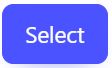 under the “Premium” membership
under the “Premium” membership
- Complete the upgrade steps to become a “Premium” member
- Visit “My Profile” > “Settings” > “My Memberships”
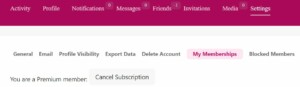
- Click “Cancel Subscription”
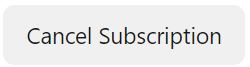 and click “Confirm”
and click “Confirm”
- Never send any money to another member
- Never exchange any sensitive information such as account passwords, official identity documents with anyone
- Never include your personally identifiable information such as e-mail address, home address, phone number, place of work in your internet profile or initial e-mail messages.
- Stop communicating with anyone who pressures you for personal or financial information or attempts in any way to trick you into revealing them
- Report us immediately if you come across any Suspicious or Scam users
- Follow “Safety and Security Policy” guidelines document
Login to your Account > Visit “My Profile” > “Settings” > “Delete Account” > Confirm
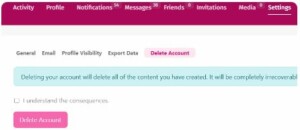
- You can contact our support via our Whatspp line
- Click (+1) (888) 750-6866 to contact our support line
- You can also email us on our support emails support@datingeyes.com or hello@datingeyes.com
